Zoom Actions
Zoom actions enable ChatPC to automate your Zoom meetings, from creating new meetings to viewing, updating, and deleting existing meetings.
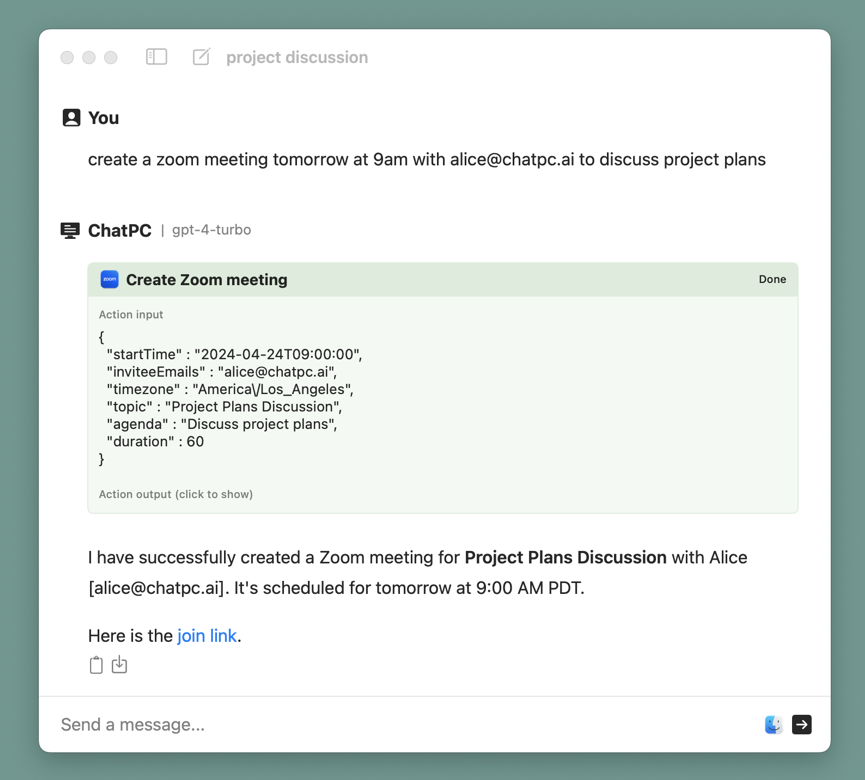
These actions can be combined with other ChatPC actions. For example, ChatPC can look at your Calendar to find an available time to schedule a meeting, as well as sending an invite email to the attendees after the Zoom meeting has been created.
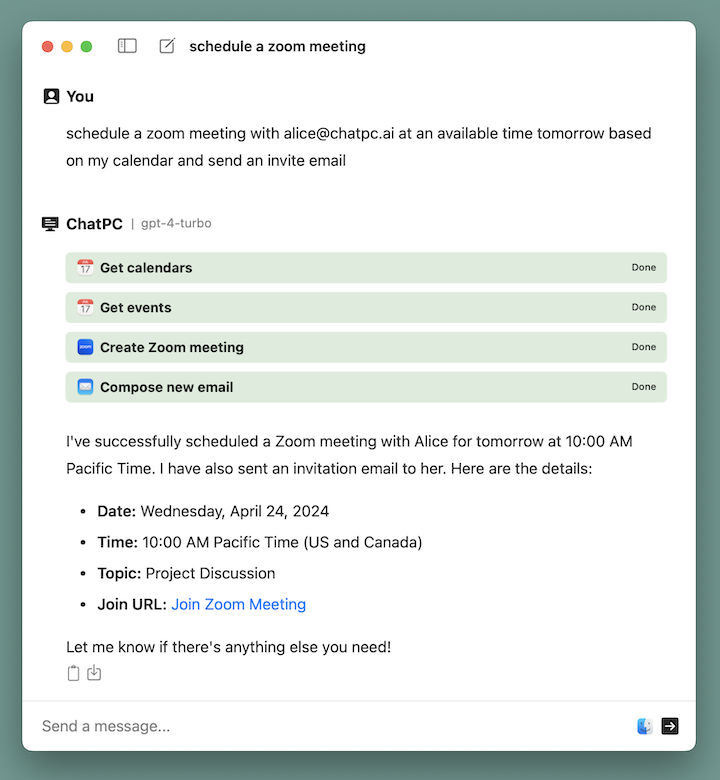
Adding Zoom actions
-
BETA INSTRUCTIONS: Please install the v0.31.rc2 beta version to test out Zoom functionality. Don’t use the install link in the Getting Started guide linked below.
-
Follow the Getting Started guide to install ChatPC and register for a ChatPC account
-
IMPORTANT: make sure you have the macOS Zoom app installed
-
Open ChatPC Settings > Actions > Zoom
-
Click the toggle to turn on Zoom actions

-
Click “Authorize”
-
Your browser will open to a Zoom authorization page (you may have to sign-in to Zoom first).

-
Click “Allow”
-
Your browser will ask permission to open the ChatPC app.
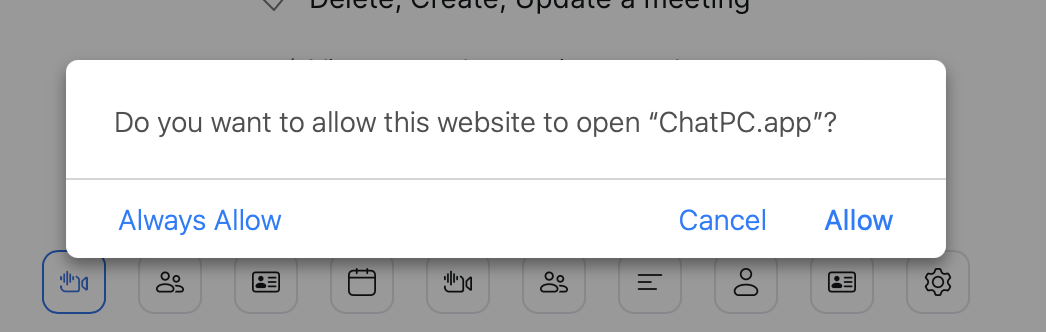
-
Click “Allow”
-
ChatPC should open and you should see that Zoom is now authorized.
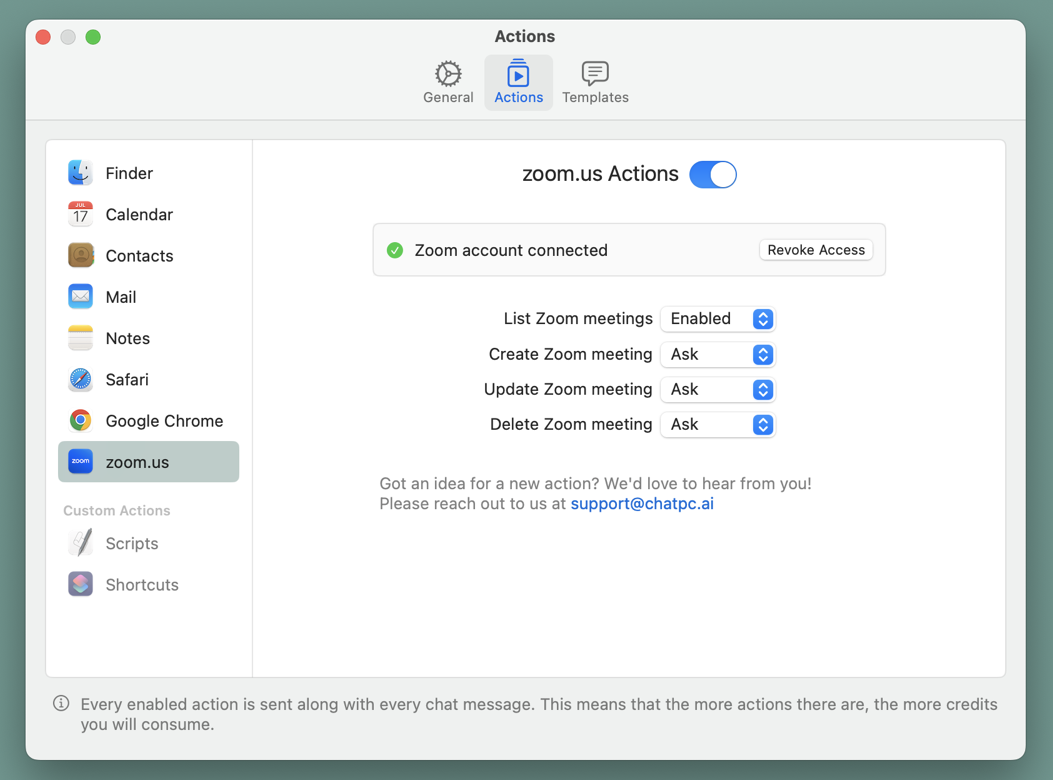
Using Zoom actions
- Open the chat window (see the Getting Started guide if you don’t know how) and try out the following prompts in order:
Temporarily turning off Zoom actions
-
To temporarily turn off Zoom actions, click the toggle ChatPC Settings > Actions > Zoom
-
Note that this will not revoke ChatPC’s access to your Zoom account and allows you to easily turn the Zoom actions back on without having to re-authorize.
Revoking acccess to Zoom
- Open ChatPC Settings > Actions > Zoom
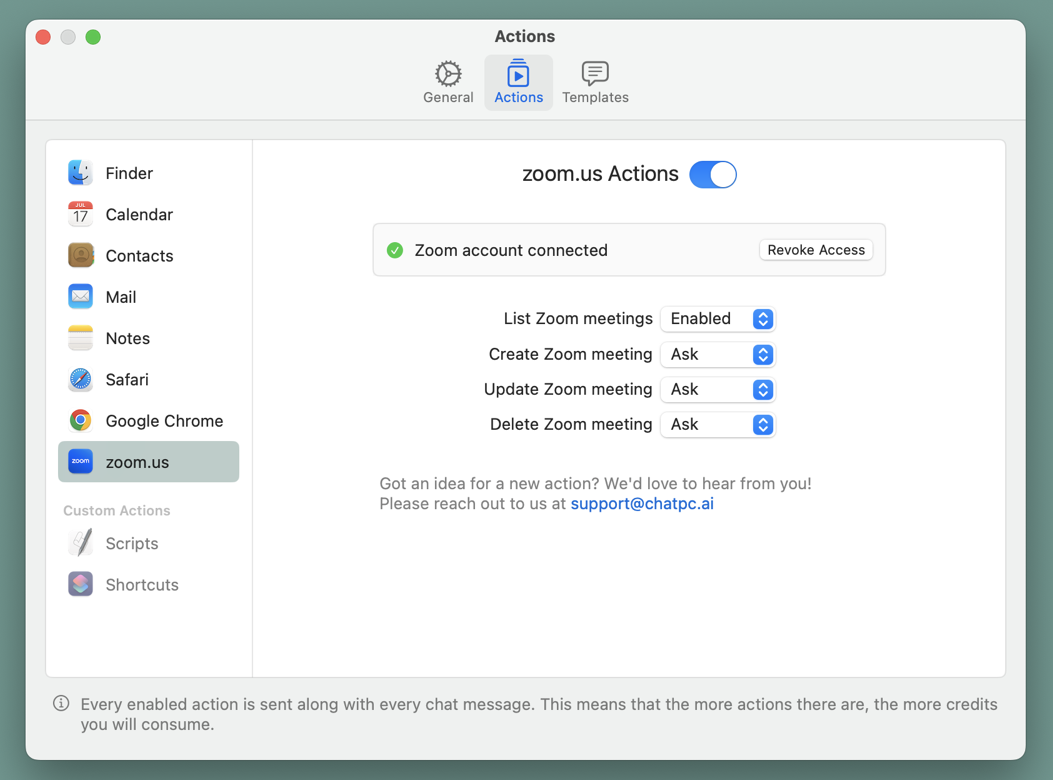
-
Click “Revoke Access”
-
Your browser will open to your Zoom “Added Apps” page (you may have to sign-in to Zoom first).
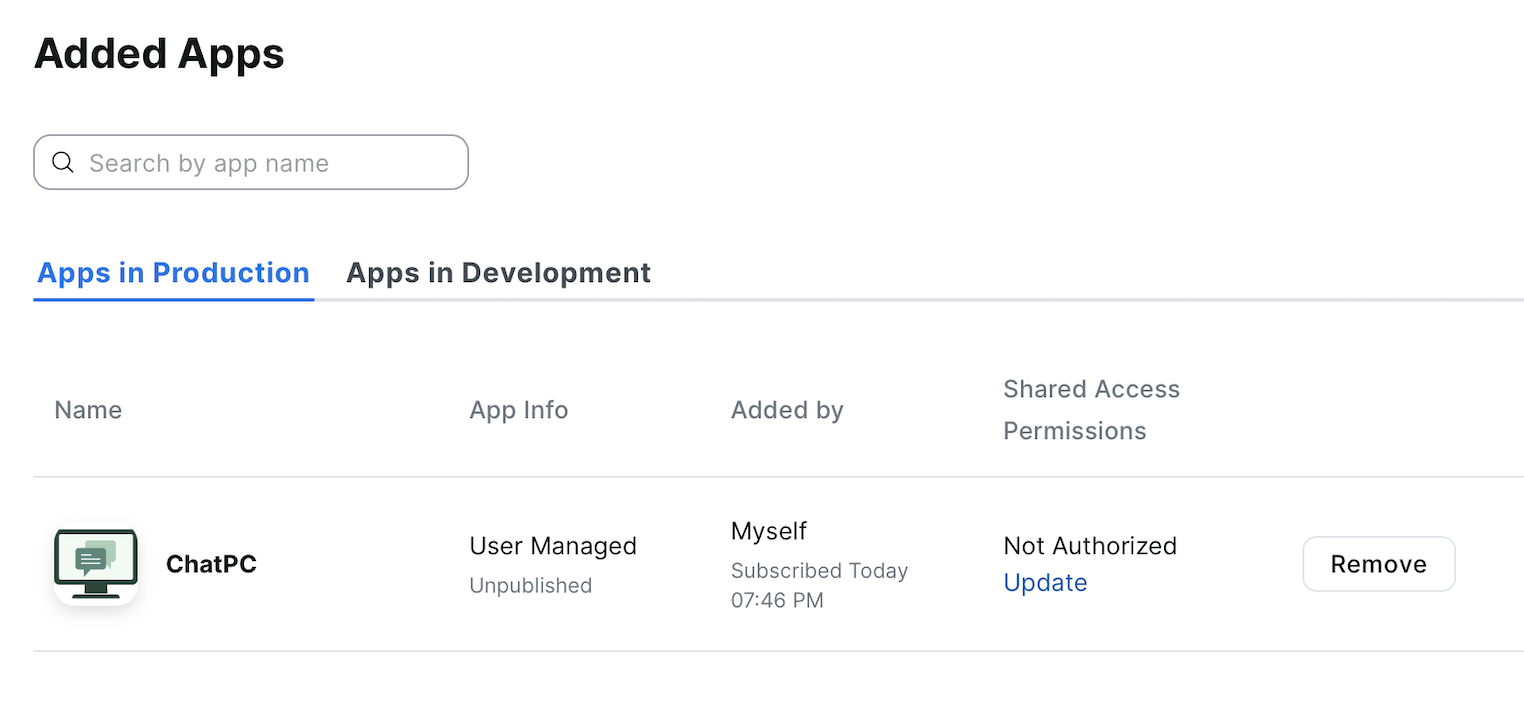
-
Click “Remove”
-
Go back to the ChatPC Settings window and turn off the toggle for Zoom actions
-
Note that prior conversations with Zoom actions will not be deleted.